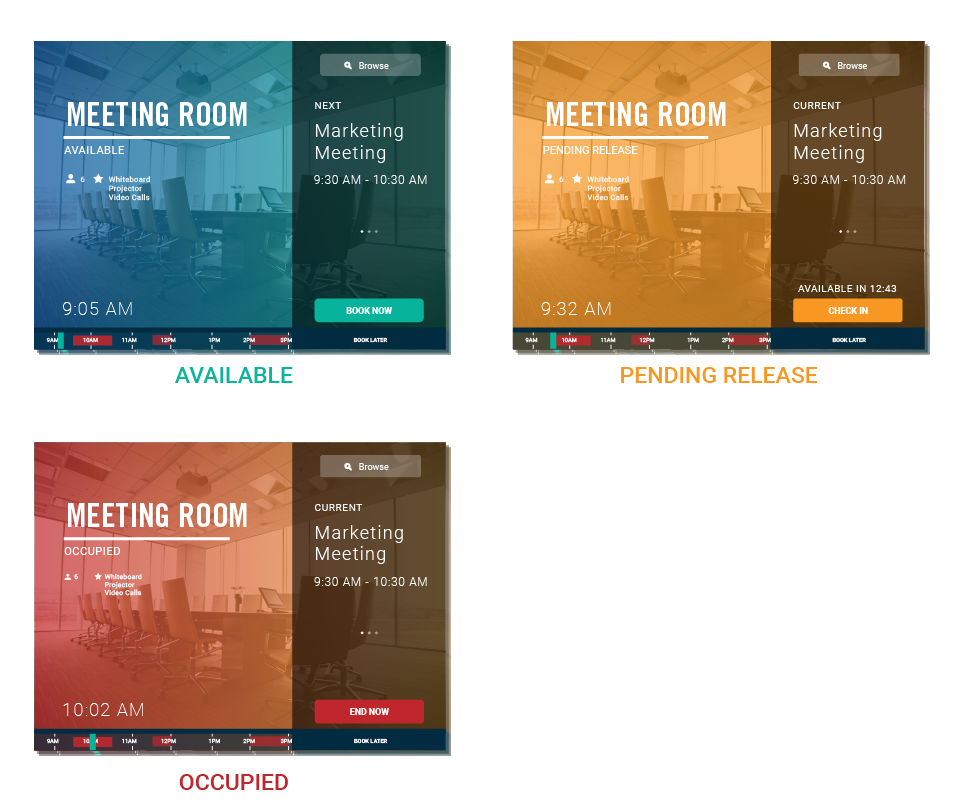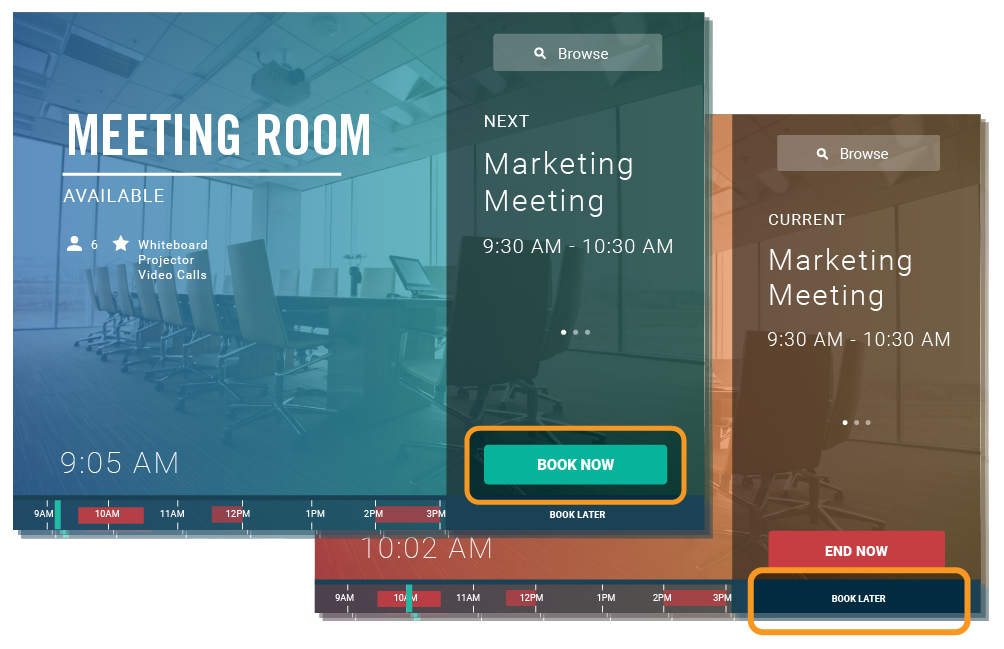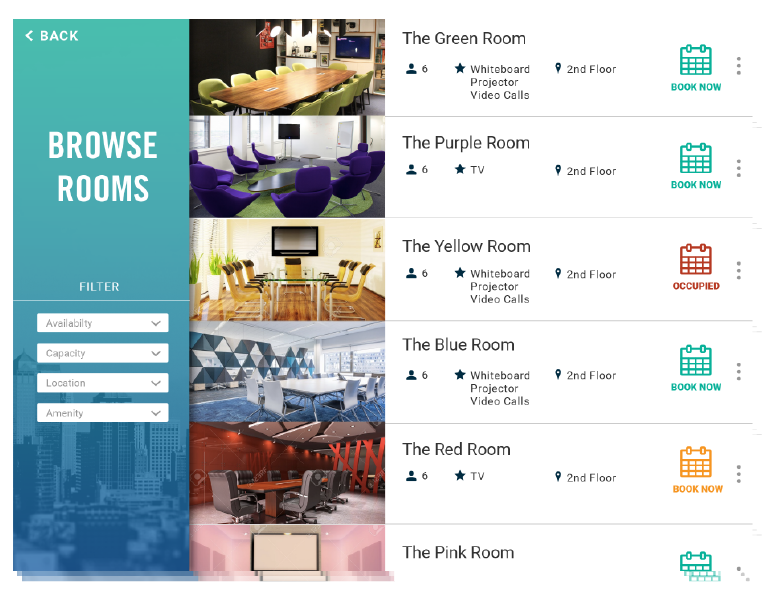USER GUIDE
Booking on the Meeting Room Display
USER GUIDE
Booking on the Meeting Room Display
Meeting room displays show the room’s availability and schedule.
There are three different room statuses, shown on the right.
Available:
The room is free and ready to be booked.
Pending Release:
The room is booked but no one has checked in yet. The room will be released unless a participant checks in within the time limit.
Occupied:
A meeting is currently in progress and the room is unavailable for booking at the current time.
Viewing and booking other rooms from a display
You can browse and book any room from any display by clicking the Browse button on the top right of the display. Use the filters on the left side of the browse screen to find the perfect room for your meeting. You can book the room immediately or schedule a meeting later using the Browse feature.
Warning Icons
These icons are located in the upper left corner of the display if the status bar has been turned off. They only appear if there is a problem with the meeting room ipad.
![]()
There is a network connection. Please check the wifi connection to ensure proper syncing.
![]()
Battery is low. Make sure the display is plugged in properly or charge it soon.